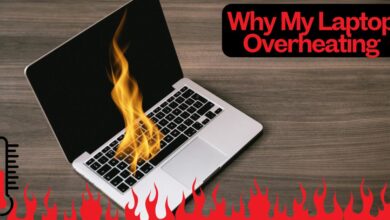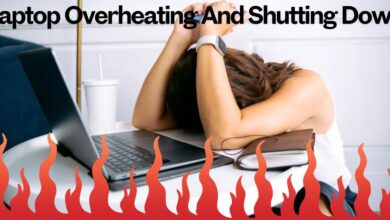Wireless Gaming Controllers for Laptops: A Comprehensive Guide

Gaming on a laptop has become increasingly popular due to advancements in hardware, graphics, and portability. While keyboard and mouse setups are great for certain genres, many gamers prefer the comfort and versatility of a wireless gaming controller. Whether you are playing action-packed shooters, racing games, or immersive RPGs, a wireless controller enhances the gaming experience. This guide explores the best wireless gaming controllers for laptops, their features, compatibility, and how to choose the right one for your needs.
Why Use a Wireless Gaming Controller for a Laptop?
Wireless gaming controllers offer several advantages over traditional keyboard and mouse setups:
- Ergonomic Design – Controllers are designed to be comfortable for extended gaming sessions.
- Portability – Wireless controllers eliminate cable clutter and provide greater flexibility.
- Compatibility – Many modern controllers are plug-and-play with Windows and macOS.
- Precision & Control – Analog sticks, triggers, and vibration feedback provide a more immersive gaming experience.
- Multiplatform Support – Most wireless controllers can be used with PCs, laptops, consoles, and mobile devices.
Top Wireless Gaming Controllers for Laptops
1. Xbox Wireless Controller
The Xbox Wireless Controller is one of the best choices for laptop gamers. With its reliable Bluetooth connectivity and ergonomic design, it delivers a seamless gaming experience.
Features:
- Bluetooth and USB-C connectivity
- Comfortable and ergonomic grip
- Responsive buttons and triggers
- Compatible with Windows and some macOS games
- Long battery life (up to 40 hours with AA batteries)
2. Sony DualSense Controller (PS5 Controller)
The DualSense controller brings haptic feedback and adaptive triggers to PC gaming, making it an excellent choice for gamers who want immersive gameplay.
Features:
- Haptic feedback and adaptive triggers
- Built-in microphone and speaker
- USB-C and Bluetooth connectivity
- Comfortable grip for long gaming sessions
- Compatible with Steam and many PC games
3. Nintendo Switch Pro Controller
If you enjoy Nintendo games on emulators or other platforms, the Nintendo Switch Pro Controller is a great wireless option for laptops.
Features:
- Comfortable and ergonomic design
- USB-C and Bluetooth connectivity
- Excellent battery life (up to 40 hours per charge)
- Compatible with Windows and macOS
- Motion controls and HD rumble support
4. Razer Wolverine V2 Pro
For serious gamers looking for a premium controller, the Razer Wolverine V2 Pro is a top-tier option with additional customization features.
Features:
- Mecha-tactile action buttons for quick response
- Adjustable triggers and remappable buttons
- Bluetooth and wired connectivity options
- Ergonomic design with comfortable grips
- Customization via Razer Synapse software
5. SteelSeries Stratus Duo
The SteelSeries Stratus Duo is a versatile controller designed for PC and mobile gaming.
Features:
- Bluetooth and 2.4GHz wireless connectivity
- Rechargeable battery with up to 20 hours of playtime
- Comfortable, lightweight design
- Compatible with Windows, Android, and Steam
- No need for additional drivers or software
6. 8BitDo Pro 2
For retro gaming enthusiasts, the 8BitDo Pro 2 is a solid choice, combining classic aesthetics with modern functionality.
Features:
- Bluetooth and USB-C connectivity
- Customizable buttons and profiles
- Compatible with Windows, macOS, Android, and Switch
- Built-in rechargeable battery
- Affordable price point
How to Choose the Best Wireless Gaming Controller for Your Laptop
1. Compatibility
Ensure the controller is compatible with your operating system (Windows, macOS, or Linux) and preferred gaming platforms (Steam, Epic Games, etc.).
2. Connectivity Options
- Bluetooth – Ideal for wireless convenience but may have slight input lag.
- 2.4GHz Wireless – Offers lower latency but may require a USB dongle.
- USB-C or Micro-USB – Useful for charging and wired gaming when needed.
3. Battery Life
Choose a controller with long battery life to avoid frequent charging interruptions. Some controllers offer rechargeable batteries, while others rely on AA batteries.
4. Ergonomics & Comfort
If you game for long hours, a controller with an ergonomic grip and responsive buttons will enhance your comfort and performance.
5. Additional Features
- Adaptive triggers and haptic feedback for immersive gaming
- Customizable buttons and software integration
- Motion controls for certain game genres
- Multi-device support for gaming on different platforms
Setting Up a Wireless Controller on a Laptop
For Windows:
- Enable Bluetooth on your laptop.
- Put your controller in pairing mode (refer to its manual).
- Select the controller from the Bluetooth device list.
- Configure button mapping via Steam or third-party software if necessary.
For macOS:
- Open Bluetooth settings on your Mac.
- Put the controller in pairing mode.
- Select and connect the controller.
- Use Steam or other compatible gaming platforms to customize controls.
Using a 2.4GHz Dongle:
Some controllers, like the SteelSeries Stratus Duo, use a dedicated dongle for a more stable connection. Simply plug in the dongle and follow the setup instructions.
Troubleshooting Common Issues
1. Controller Not Connecting
- Ensure Bluetooth is enabled on your laptop.
- Restart both the controller and laptop.
- Try re-pairing the controller.
- Update your laptop’s Bluetooth drivers.
2. Input Lag or Delay
- Move closer to the laptop to avoid interference.
- Use a 2.4GHz dongle instead of Bluetooth.
- Check if background apps are causing lag.
3. Controller Not Recognized by Games
- Ensure the game supports controllers.
- Use Steam’s Big Picture Mode to configure controller settings.
- Install necessary drivers or third-party software.
Conclusion
Wireless gaming controllers provide a comfortable and immersive gaming experience for laptop users. Whether you prefer the precision of an Xbox controller, the immersive feedback of the PS5 DualSense, or the versatility of the 8BitDo Pro 2, there’s a wireless controller for every gaming need. By considering compatibility, connectivity, ergonomics, and features, you can choose the best controller for your laptop gaming setup. Enjoy the freedom of wireless gaming and take your laptop gaming experience to the next level!