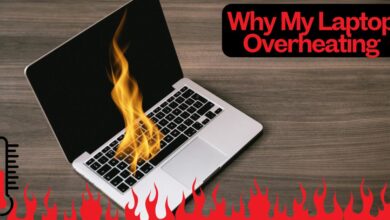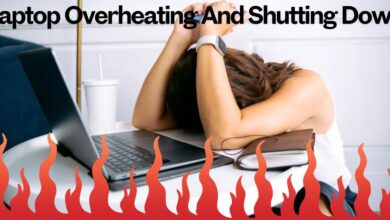Laptop Overheating Symptoms: Causes and Prevention

Laptop overheating symptoms can cause performance issues, hardware damage, and unexpected shutdowns, making it essential to identify the warning signs early. Overheating affects both hardware longevity and user experience, leading to reduced productivity and costly repairs if left unaddressed. Understanding the reasons behind these symptoms and implementing preventive measures can significantly extend the life of a laptop.
Common Symptoms of Laptop Overheating
Understanding laptop overheating symptoms helps prevent severe damage and ensures optimal performance. These indicators often point to serious internal cooling issues. If ignored, overheating can escalate, causing irreparable damage to essential components.
1. Excessive Fan Noise
A laptop’s cooling fan runs faster and louder when the system overheats, indicating it is struggling to regulate temperature levels. If the fan remains at high speed for prolonged periods, it may suggest inadequate heat dissipation due to dust accumulation or malfunctioning cooling components.
2. Frequent and Unexpected Shutdowns
Laptops shut down abruptly when internal temperatures exceed safe limits, protecting components from permanent damage due to excessive heat. Unexpected shutdowns are a built-in safety feature, but repeated instances indicate severe thermal issues that need immediate attention.
3. Performance Slowdowns and Lag
Overheating affects CPU and GPU performance, leading to sluggish response times, system lag, and application crashes during intensive tasks. Performance degradation is often noticeable during prolonged gaming sessions, video editing, or multitasking.
4. Unusual Heat Emission from the Keyboard and Bottom Panel
If the laptop’s surface feels unusually hot to touch, it suggests that internal cooling mechanisms are not functioning properly. Excessive surface heat can be uncomfortable for users and may indicate blockages in the airflow system.
5. Blue Screen of Death (BSOD) Errors
Overheating causes critical system errors, leading to frequent blue screen crashes that disrupt workflow and indicate underlying hardware issues. These errors often appear when the system becomes unstable due to excessive heat buildup.
6. Battery Drains Faster than Normal
Excessive heat reduces battery efficiency, causing it to drain rapidly and resulting in reduced laptop usage time on a full charge. Heat exposure can also shorten battery lifespan, requiring more frequent replacements.
7. System Freezing or Stuttering During Tasks
When a laptop overheats, essential operations slow down, causing applications to freeze, stutter, or crash unexpectedly during usage. This is particularly noticeable in high-performance applications that demand significant processing power.
8. Graphics and Display Issues
Overheating GPUs lead to distorted visuals, flickering screens, and graphic glitches, especially when playing games or running high-resolution applications. Prolonged exposure to high temperatures can degrade graphics performance over time.
9. Automatic Thermal Throttling
To prevent damage, overheating laptops reduce processing speed through thermal throttling, leading to decreased efficiency and sluggish performance. This feature protects hardware but also affects user experience by limiting performance output.
10. Laptop Becomes Unresponsive to Commands
Heat affects hardware responsiveness, causing unresponsiveness in keyboard input, touchpad functions, and mouse movements, making the system difficult to operate. Users may experience delays in executing commands due to excessive internal temperatures.
Causes of Laptop Overheating
Understanding the root causes of laptop overheating helps in implementing effective solutions and preventing further complications.
1. Dust Accumulation in Vents
Blocked vents prevent proper airflow, trapping heat inside and causing the internal components to overheat rapidly. Regular cleaning of air vents ensures efficient cooling and prevents dust from interfering with fan operation.
2. Faulty or Malfunctioning Cooling Fan
A non-functional cooling fan fails to dissipate heat, making the laptop prone to overheating issues. If the fan stops working or operates at reduced efficiency, internal temperatures rise significantly.
3. Running Heavy Applications Continuously
Intensive software, such as video editing tools and gaming applications, generate excessive heat that overwhelms the laptop’s cooling system. Long sessions of high-performance computing increase the risk of overheating.
4. Poor Ventilation Due to Placement on Soft Surfaces
Using laptops on beds, couches, or other soft materials obstructs airflow, causing heat to accumulate quickly. Placing the laptop on a hard, flat surface improves air circulation and reduces overheating risk.
5. Dried Thermal Paste on CPU and GPU
Old thermal paste loses its heat-conducting properties, reducing efficiency in transferring heat away from critical components. Reapplying fresh thermal paste improves thermal conductivity and enhances cooling performance.
6. Malware and Background Processes Consuming Excessive Resources
Unwanted programs running in the background increase CPU usage, generating more heat than the cooling system can handle. Regular system scans and application management help reduce unnecessary heat generation.
How to Prevent Laptop Overheating
Adopting preventive measures can help maintain optimal laptop temperature and prevent overheating-related issues.
1. Clean the Air Vents Regularly
Using compressed air or a small brush, clean the vents to remove dust and improve airflow efficiency. Regular maintenance prevents dust buildup from obstructing cooling performance.
2. Use a Cooling Pad
An external cooling pad enhances heat dissipation by providing additional airflow to the laptop’s bottom panel. These accessories help maintain lower operating temperatures during heavy usage.
3. Avoid Using the Laptop on Soft Surfaces
Place the laptop on a hard, flat surface to allow proper air circulation and prevent overheating issues. Adjustable stands or laptop cooling bases can further improve ventilation.
4. Monitor and Limit Resource-Heavy Applications
Use task manager tools to close unnecessary background applications that consume excessive CPU and GPU power. Managing system resources effectively reduces heat output.
5. Replace the Thermal Paste Periodically
Applying fresh thermal paste improves heat conduction between the CPU, GPU, and cooling components. This step is essential for maintaining efficient heat dissipation over time.
6. Keep the BIOS and Drivers Updated
Manufacturers release updates to optimize thermal performance and prevent hardware components from overheating. Regular software updates enhance system stability and efficiency.
Pros and Cons of Overheating Laptops
Pros:
- Prevents immediate hardware damage through automatic shutdown features.
- Signals underlying system issues for timely maintenance and repair.
Cons:
- Reduces overall laptop lifespan due to excessive heat exposure.
- Causes performance slowdowns, data loss, and potential hardware failure.
Social Media Reviews on Laptop Overheating
Users on social media platforms frequently report overheating issues, with complaints about slow performance, battery drainage, and unexpected shutdowns. Many discussions revolve around the best cooling solutions, thermal paste replacements, and proper ventilation techniques.
FAQs About Laptop Overheating Symptoms
1. Why does my laptop overheat so quickly?
Poor ventilation, dust buildup, or high CPU usage can cause rapid overheating in laptops.
2. Can an overheated laptop damage hardware permanently?
Yes, prolonged overheating can lead to motherboard failure, battery degradation, and GPU malfunctions.
3. How can I check my laptop’s temperature?
Use software like HWMonitor or Core Temp to track CPU and GPU temperatures in real-time.
4. Should I use a cooling pad for my laptop?
Yes, cooling pads help improve airflow and reduce internal temperatures effectively.
5. How often should I clean my laptop to prevent overheating?
Cleaning the vents and fans every three to six months helps prevent dust accumulation.
Conclusion
Laptop overheating symptoms should not be ignored, as they indicate potential hardware failures. Proper maintenance and cooling solutions help enhance longevity. Implementing these strategies ensures stable performance, preventing costly repairs and hardware failures.
Also read: Laptop Overheating and Shutting Down