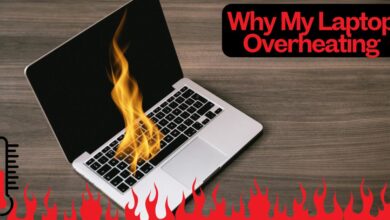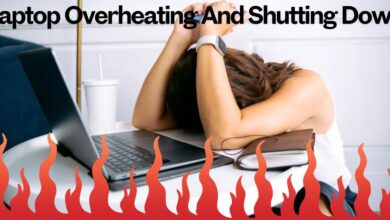Difference Between USB 3.0 and USB 3.1: A Comprehensive Guide
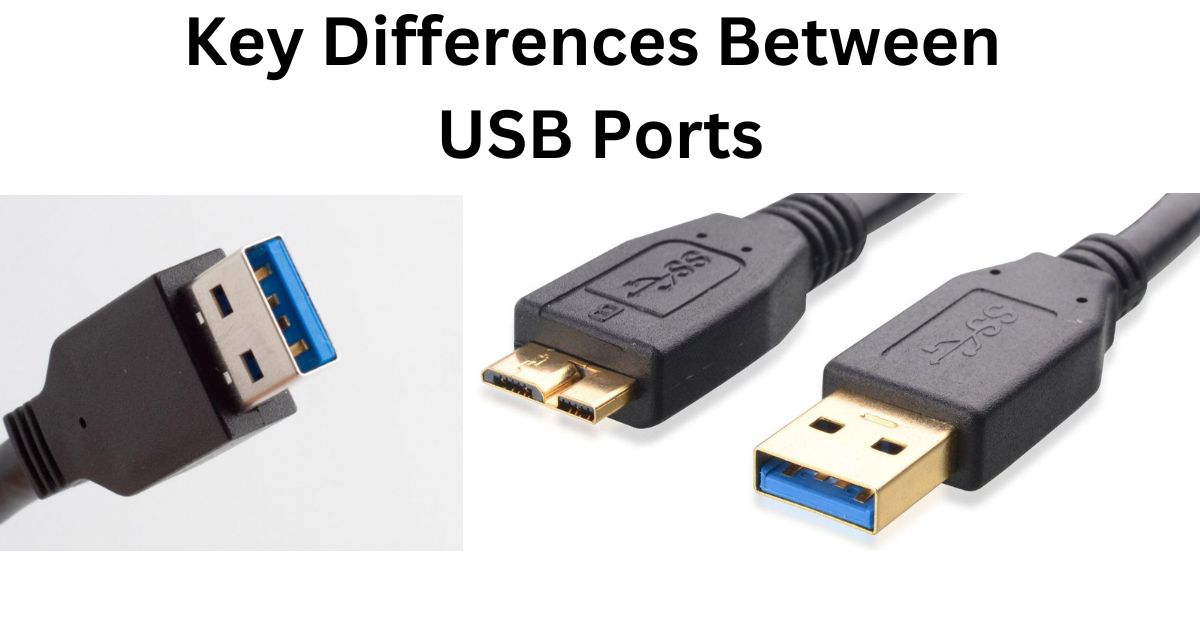
The evolution of USB (Universal Serial Bus) technology has revolutionized the way we transfer data and power devices. With the advent of USB 3.0 and USB 3.1, users are presented with faster speeds, improved efficiency, and enhanced performance. However, many people remain confused about the differences between these two USB standards. In this article, we’ll explore the key distinctions between USB 3.0 and USB 3.1, their unique features, and which one might be best suited for your needs.
1. Introduction to USB 3.0 and USB 3.1
Before diving into the differences, it’s important to understand what USB 3.0 and USB 3.1 are. Both are versions of the USB standard, designed to provide faster data transfer speeds and greater efficiency compared to older versions like USB 2.0. While USB 3.0 introduced groundbreaking speed enhancements, USB 3.1 built on these advancements with even greater improvements.
2. Speed Comparison
One of the primary distinctions between USB 3.0 and USB 3.1 lies in their data transfer speeds.
- USB 3.0: Often referred to as “SuperSpeed USB,” USB 3.0 offers data transfer rates of up to 5 Gbps (gigabits per second). This was a significant improvement over USB 2.0’s 480 Mbps (megabits per second).
- USB 3.1: Known as “SuperSpeed+ USB,” USB 3.1 doubled the transfer speed of USB 3.0, offering rates of up to 10 Gbps. This makes it ideal for transferring large files like HD videos and high-resolution images.
Practical Impact:
While USB 3.0 is sufficient for everyday tasks like file transfers and charging devices, USB 3.1 is better suited for data-intensive applications such as video editing or gaming.
3. Power Delivery
Another significant difference is their power delivery capabilities:
- USB 3.0: Provides up to 4.5 watts of power, which is sufficient for charging smartphones, tablets, and powering small peripherals.
- USB 3.1: Supports the USB Power Delivery (PD) standard, which can deliver up to 100 watts of power. This allows for charging laptops, powering larger devices, and even supporting multiple peripherals through a single connection.
Practical Impact:
If you need to charge or power high-energy devices, USB 3.1 is the better choice due to its enhanced power delivery capabilities.
4. Connector Types
Both USB 3.0 and USB 3.1 are compatible with various connector types, but there are notable differences:
- USB 3.0: Primarily uses the Type-A connector, which is the standard rectangular port found on most computers and laptops. It is backward compatible with USB 2.0 devices.
- USB 3.1: Introduced the Type-C connector, which is smaller, reversible, and supports additional features like video output and faster charging. While USB 3.1 can also use Type-A connectors, the adoption of Type-C is a key differentiator.
Practical Impact:
The introduction of Type-C with USB 3.1 offers greater versatility, especially for modern devices that prioritize compact and multi-functional ports.
5. Backward Compatibility
Both USB 3.0 and USB 3.1 are designed to be backward compatible with older USB standards, ensuring seamless connectivity:
- USB 3.0: Compatible with USB 2.0 devices, though the transfer speed will be limited to the maximum supported by USB 2.0.
- USB 3.1: Backward compatible with both USB 3.0 and USB 2.0, maintaining versatility and ease of use.
Practical Impact:
Backward compatibility ensures that you can use your existing devices without worrying about obsolescence.
6. Applications and Use Cases
Understanding the specific use cases for USB 3.0 and USB 3.1 can help you decide which standard suits your needs:
- USB 3.0:
- Basic data transfers between external drives and computers.
- Charging smartphones, tablets, and other small gadgets.
- Connecting peripherals like keyboards, mice, and printers.
- USB 3.1:
- High-speed data transfers for professional applications.
- Charging laptops and powering multiple devices simultaneously.
- Supporting 4K video output and other high-bandwidth tasks.
Practical Impact:
Choose USB 3.1 if you require top-notch performance and versatility; stick with USB 3.0 for everyday tasks.
7. Cost Considerations
The enhanced features of USB 3.1 often come with a higher price tag compared to USB 3.0:
- USB 3.0: Affordable and widely available, making it a budget-friendly option for most users.
- USB 3.1: Slightly more expensive due to its advanced capabilities and newer technology.
Practical Impact:
If cost is a concern and your needs are basic, USB 3.0 offers excellent value. For advanced applications, the investment in USB 3.1 is worthwhile.
USB 3.0 Devices
- Laptops/Desktops:
- Dell XPS series
- HP EliteBook series
- Lenovo ThinkPad series
- MacBook Pro (2015 models and earlier)
- Acer Predator series
- ASUS ROG (Republic of Gamers) series
- Microsoft Surface Pro 3/4/5
- External Hard Drives and SSDs:
- Seagate Backup Plus Portable
- Western Digital My Passport
- Samsung T5 Portable SSD
- USB Flash Drives:
- SanDisk Ultra Flair
- Kingston DataTraveler
- Corsair Flash Voyager
- Printers and Scanners:
- Canon PIXMA series
- HP OfficeJet series
- Epson EcoTank series
- Monitors and Docking Stations:
- Dell UltraSharp Monitors (older models)
- Plugable USB 3.0 Docking Station
USB 3.1 Devices
- Laptops/Desktops:
- Apple MacBook (2015 and later)
- Dell XPS 13 (2016 and newer)
- Microsoft Surface Laptop (2017 and newer)
- ASUS ZenBook (2016 and newer)
- Lenovo ThinkPad X1 Carbon (5th generation and newer)
- External Storage Devices:
- SanDisk Extreme Portable SSD
- Samsung T7 Portable SSD
- Western Digital My Passport Ultra
- USB Flash Drives:
- SanDisk Extreme Pro USB 3.1
- Kingston DataTraveler Elite G2
- Monitors:
- LG UltraFine 4K and 5K Displays
- BenQ PD2700U
- Docking Stations:
- CalDigit TS3 Plus Thunderbolt 3 Docking Station
- Plugable USB-C Triple Display Docking Station
- Smartphones and Tablets:
- Apple iPhone 7 and newer (via USB-C adapter)
- Google Pixel 3 and newer (via USB-C)
- Samsung Galaxy S8 and newer (via USB-C)
- Other Devices:
- Virtual Reality Headsets (e.g., Oculus Rift)
- High-definition Webcams (e.g., Logitech Brio 4K)
These are examples of devices that commonly use USB 3.0 and USB 3.1 ports, but USB 3.1 is gradually being adopted more widely, especially in newer laptops and devices with USB-C ports.
Conclusion
Both USB 3.0 and USB 3.1 offer significant advancements over older USB standards, but they cater to different needs. USB 3.0 is perfect for general-purpose use, offering reliable performance at an affordable price. USB 3.1, on the other hand, excels in speed, power delivery, and versatility, making it ideal for professionals and power users.
When deciding between the two, consider your specific requirements, budget, and the types of devices you use. By understanding the key differences outlined in this guide, you can make an informed decision and maximize the efficiency of your USB-enabled devices.
Frequently Asked Questions (FAQs)
- Can I use USB 3.1 devices with a USB 3.0 port? Yes, USB 3.1 devices are backward compatible and can be used with USB 3.0 ports, though the speed will be limited to USB 3.0’s maximum of 5 Gbps.
- Is USB Type-C exclusive to USB 3.1? No, USB Type-C is a connector type that can be used with different USB standards, including USB 3.0 and USB 3.1.
- Do USB 3.0 and USB 3.1 cables differ? Yes, USB 3.1 cables are designed to handle higher data transfer rates and power delivery capabilities compared to USB 3.0 cables.
- Which USB version should I choose for gaming? USB 3.1 is recommended for gaming due to its faster speeds and support for high-performance peripherals.
By keeping these considerations in mind, you can select the USB standard that best aligns with your tech needs.