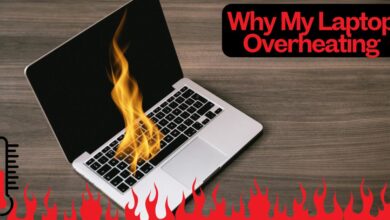How to Remove White Spots on Laptop Screen?
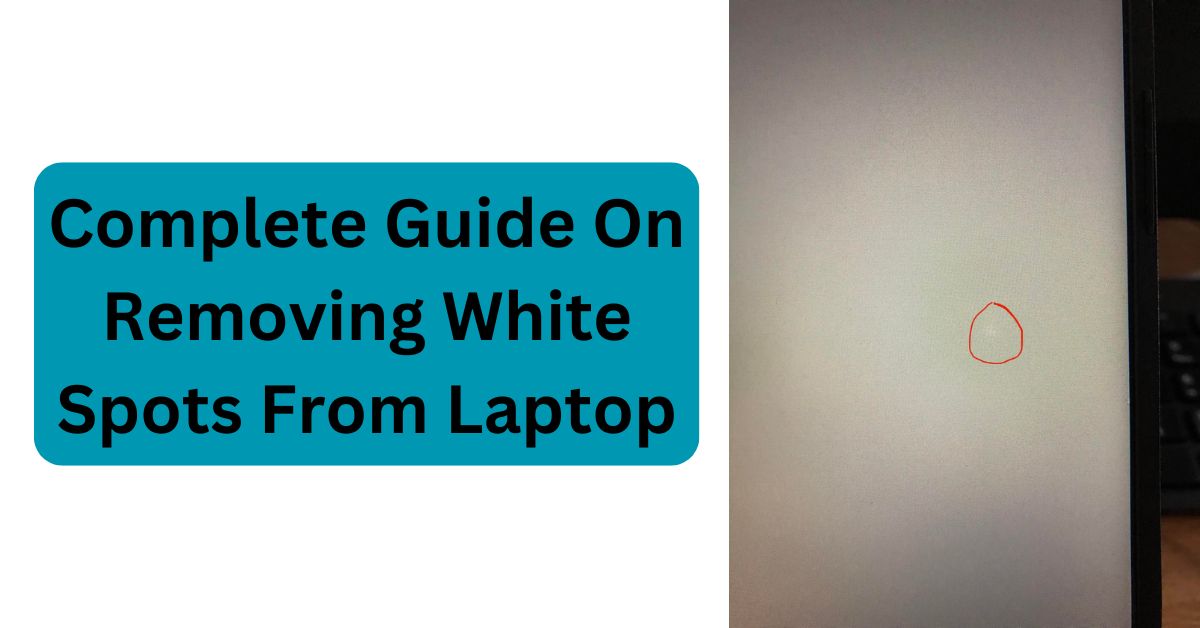
Laptop screens are susceptible to a variety of issues, including white spots that can obstruct your viewing experience. These white spots are often caused by physical damage, pressure on the screen, dead pixels, or backlight issues. This article will guide you through step-by-step methods to remove white spots from your laptop screen while keeping it in pristine condition.
Understanding the Causes of White Spots
1. Pressure Damage
Excessive pressure on your laptop screen, whether from mishandling or storing heavy objects on the lid, can create white spots.
2. Dead or Stuck Pixels
Dead pixels are caused when individual pixel elements fail to respond. These can appear as white spots and require specific fixes.
3. Backlight Bleed or Defects
The backlight panel might have uneven illumination due to manufacturing defects or wear and tear, leading to white spots.
4. Debris Under the Screen
Dust or small particles trapped between the screen layers can cause visible white marks.
How to Safely Remove White Spots
Step 1: Inspect the Screen Thoroughly
Turn off your laptop and inspect the screen under proper lighting to determine the exact location and type of white spots.
Step 2: Use a Soft Microfiber Cloth
Gently wipe the screen using a soft microfiber cloth. Apply light pressure to clean the surface and remove dust or debris.
Step 3: Apply a Pixel Fixer Tool
Use online pixel-fixing tools or apps designed to stimulate dead or stuck pixels. These programs rapidly change colors on the screen to revive unresponsive pixels.
Step 4: Use a Screen Cleaning Solution
For stubborn spots, apply a few drops of screen-friendly cleaning solution to your microfiber cloth and gently clean the affected area. Avoid spraying directly on the screen.
Step 5: Apply Light Pressure for Stuck Pixels
If the white spot is caused by a stuck pixel, use a pencil eraser or soft-tipped object to apply light pressure directly on the spot. Move in gentle circular motions to stimulate pixel activity.
Step 6: Check Backlight Issues
Backlight-related spots often require professional repair. If you suspect backlight bleed, contact the laptop manufacturer or a trusted repair technician.
Preventing White Spots on Your Laptop Screen
- Avoid Excessive Pressure
Never stack heavy objects on your laptop or apply pressure on the screen. Use a protective cover when storing or carrying it. - Clean Regularly
Dust and dirt accumulation can contribute to screen damage. Regularly clean your laptop screen using safe cleaning products and techniques. - Invest in a Screen Protector
A high-quality screen protector can prevent debris, scratches, and minor damage that could lead to white spots. - Handle With Care
Always open and close your laptop lid gently to avoid stress on the screen hinges and display./
How to Connect Laptop Care With Longevity
Proper laptop maintenance extends beyond cleaning the screen. Keep your laptop free from spills, overheating, and accidental falls. Investing in a sturdy laptop bag with a padded compartment ensures safe transportation.
Professional Repairs vs. DIY Fixes
While DIY fixes are effective for minor white spots caused by dirt or dead pixels, severe cases like backlight issues or screen panel damage require professional assistance. Attempting repairs without expertise might worsen the problem.
When to Seek Professional Help:
- White spots persist despite cleaning and pixel stimulation.
- The laptop screen shows signs of physical damage, such as cracks.
- Brightness and color unevenness affect your screen.
The Risks of Ignoring White Spots
Neglecting white spots can worsen screen damage over time. Dead pixels can spread, while backlight issues might compromise the overall display quality. Addressing the issue promptly prevents further complications.
Best Tools and Products for Screen Care
- Microfiber Cloths
Use high-quality microfiber cloths for safe and effective cleaning. - Pixel Fixer Tools
Free online apps such as JScreenFix can help repair stuck pixels. - Cleaning Solutions
Choose alcohol-free screen cleaners designed specifically for electronic displays. - Anti-Static Brushes
Ideal for removing dust from screen edges and vents.
DIY Myths to Avoid
- Using Household Cleaners
Harsh chemicals in glass cleaners or household products can damage the screen coating. - Excessive Pressure
Pushing too hard on your screen can worsen existing damage or create new spots. - Ignoring Warranty Options
If your laptop is under warranty, contact the manufacturer for repairs instead of trying risky DIY fixes.
Frequently Asked Questions
Q1. Can white spots on a screen disappear on their own?
White spots caused by dead pixels or pressure damage typically do not go away without intervention.
Q2. How long does a pixel-fixer tool take to work?
It can take anywhere from 10 minutes to several hours, depending on the severity of the pixel issue.
Q3. Are all white spots repairable?
Not all white spots can be fixed, especially those caused by severe hardware defects.
Advanced Techniques for Removing White Spots
Step 7: Adjust Display Settings
Sometimes, white spots are not a hardware issue but a software anomaly. Adjust the screen brightness, resolution, or refresh rate from your display settings to see if the spots diminish.
- Access Display Settings:
- On Windows: Right-click on the desktop and select “Display settings.”
- On macOS: Go to “System Preferences” > “Displays.”
- Experiment with Brightness:
Gradually increase or decrease the brightness to test if the white spots respond. - Test with Different Backgrounds:
Use solid colors as your desktop background to observe any change in the visibility of the spots.
Step 8: Use Compressed Air for Debris Removal
If the white spots are due to trapped particles beneath the screen layers, compressed air can help dislodge them.
- Hold the can upright to avoid moisture spray.
- Direct the air at a 45-degree angle toward the edges of the screen.
- Gently blow air across the screen surface and edges.
Step 9: Perform a Factory Reset
If all else fails and you suspect a software glitch, a factory reset can help resolve underlying system issues that might affect the display. Backup all important data before proceeding.
How to Prevent White Spots from Recurring
1. Maintain an Optimal Environment
- Avoid exposing your laptop to extreme temperatures, humidity, or direct sunlight, which can damage the screen.
- Keep your workspace clean and dust-free.
2. Use a Laptop Stand
A stand not only helps with ergonomics but also reduces pressure on the screen when the laptop is closed.
3. Carry a Protective Sleeve
Always transport your laptop in a padded sleeve to minimize the risk of pressure damage during travel.
4. Avoid Eating Near Your Laptop
Food particles and liquids can cause debris to settle in crevices, leading to screen issues over time.
Repairing Screen Damage vs. Replacement
When to Repair
- Minimal damage localized to one or two white spots.
- Issues caused by software or stuck pixels.
When to Replace
- Widespread white spots or lines covering the screen.
- Severe physical damage such as cracks or major backlight failure.
- Screen repairs exceed 50% of the laptop’s value.
Cost Considerations:
Screen repairs are typically more affordable than full replacements. However, for older models, replacement might be more practical.
Related Tips for Laptop Maintenance
1. Clean Your Laptop Regularly
- Use anti-static wipes for the keyboard and screen.
- Avoid direct application of cleaning solutions.
2. Perform Routine System Updates
Outdated drivers or system files can cause display issues. Keep your operating system and graphics drivers updated.
3. Monitor Battery Health
An overheating battery can indirectly cause pressure on the screen from inside the laptop. Use battery health apps to monitor performance.
4. Protect During Travel
If you’re wondering how to connect travel safety with laptop care, invest in hard-shell backpacks designed for electronics.
Final Thoughts
How to remove white spots on a laptop screen? Follow safe cleaning techniques and address the root cause of the issue promptly. By maintaining a clean and well-protected laptop screen, you can prevent future problems and ensure a clear, vibrant display.
If the issue persists, consult a professional technician for further assistance. A little care goes a long way in prolonging your laptop’s screen life!
Also read: Is it safe to put a laptop in checked luggage