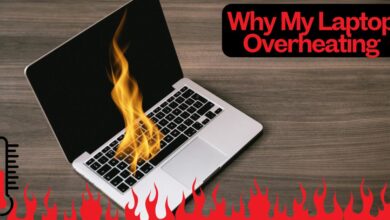How to Put Stickers on Laptop Without Ruining It? Here is How!

Decorating laptops with stickers is a fun way to personalize your device, but improper application can damage the surface or leave residue behind. Learning how to put stickers on a laptop without ruining it ensures your laptop remains in great condition while showcasing your style. This guide will provide step-by-step instructions and helpful tips to make your laptop look unique without causing harm.
Understanding Laptop Surfaces and Stickers
Before applying stickers, it’s essential to understand the type of material your laptop is made of. Most laptops have a metal, plastic, or glass surface. Stickers adhere differently depending on the texture, so choosing the right type of sticker is key. Vinyl stickers or decals are the most laptop-friendly as they are durable, easy to remove, and leave minimal residue.
Steps to Put Stickers on Your Laptop Without Ruining It
1. Clean the Surface
Start by cleaning your laptop’s surface. Use a microfiber cloth and a gentle cleaning solution to remove dust, grease, or dirt. A clean surface ensures better adhesion and prevents damage from trapped debris.
2. Choose Removable Stickers
Opt for removable or reusable stickers, such as vinyl decals, to avoid adhesive residue. These stickers are designed to peel off cleanly, leaving your laptop’s surface unharmed.
3. Plan Your Design
Lay out the stickers on your laptop without removing the backing to visualize the final design. This step helps you avoid overlapping stickers or covering vents and logos.
4. Apply Stickers Carefully
Peel the backing off the sticker slowly, ensuring the adhesive side does not touch your fingers excessively. Place the sticker on the laptop and smooth it out from the center to the edges using a credit card or similar tool to remove air bubbles.
5. Avoid Overlapping Stickers
Layering stickers might look appealing but can make removal difficult. Keep your design clean and avoid placing stickers on the laptop’s hinge, vents, or sensitive areas.
How to Protect Stickers on Your Laptop
1. Use a Clear Laptop Skin
A clear protective skin can cover your stickers, keeping them secure and preventing wear and tear. It also makes it easier to remove stickers without leaving residue on the laptop surface.
2. Choose a Laptop Case
If you prefer not to stick anything directly on your laptop, consider using a hard or soft laptop case that can hold stickers. This method offers maximum protection for your device while allowing you to personalize your laptop.
3. Avoid Harsh Cleaning Agents
When cleaning your laptop after applying stickers, avoid using harsh chemicals that could damage the stickers or the laptop’s surface.
How to Remove Stickers Without Ruining Your Laptop
If you decide to remove or change the stickers, follow these steps to protect your laptop:
- Use Heat: Gently warm the sticker with a hairdryer to loosen the adhesive.
- Peel Slowly: Use your fingernail or a plastic scraper to lift the edge of the sticker and peel it off gradually.
- Clean Residue: Remove any leftover adhesive with a soft cloth and a solution of water and rubbing alcohol. Avoid abrasive materials.
How to Connect Creativity and Protection
Adding stickers to your laptop combines creativity with functionality. Stickers can express your personality, promote your favorite brands, or even provide motivational reminders. However, it’s crucial to connect this creativity with protective measures. Using removable stickers and proper tools ensures your laptop remains stylish without compromising its durability.
Benefits of Personalizing Your Laptop with Stickers
- Unique Style: Stickers help your laptop stand out from others, especially in shared workspaces or schools.
- Brand Promotion: Businesses often use stickers to promote their logos or slogans.
- Easy Identification: Stickers make it easier to identify your laptop, especially in public places.
Common Mistakes to Avoid When Applying Stickers
- Skipping the Cleaning Process
Failing to clean your laptop before applying stickers can cause dust and dirt to get trapped underneath, leading to uneven adhesion. - Using Permanent Adhesives
Stickers with strong adhesives can damage the surface of your laptop or leave stubborn residue when removed. - Covering Sensitive Areas
Avoid placing stickers over vents, speakers, or ports, as this can obstruct airflow and affect your laptop’s functionality.
Best Types of Stickers for Laptops
When deciding which stickers to use, consider the following options:
- Vinyl Stickers
Durable and easy to remove, vinyl stickers are ideal for laptops. - Decals
Decals are thin, easy to apply, and come in a variety of designs. - Reusable Stickers
Reusable stickers can be repositioned multiple times without losing their adhesive strength.
How to Put Stickers on Laptop Without Ruining It While Traveling
Traveling with a sticker-adorned laptop requires extra care. Use a protective laptop sleeve or backpack with a padded compartment to shield your device. Ensure your stickers are securely in place to avoid peeling during transit.
More Tips for Sticker Application and Laptop Care
1. Test the Sticker First
Before applying a sticker to your laptop, test it on another surface. This allows you to see if it adheres well and how easily it can be removed. Testing ensures that the sticker won’t damage your laptop surface.
2. Consider Transparent Stickers
Transparent stickers allow the color or logo of your laptop to remain visible while adding a decorative touch. These stickers blend seamlessly and are less likely to appear cluttered.
3. Layer Stickers Strategically
If layering is your style, do it carefully. Place the largest stickers first, ensuring they stick smoothly. Smaller stickers can then be added without overlapping essential details.
4. Protect the Stickers From Fading
Stickers can fade or peel over time due to sunlight, heat, or frequent handling. To preserve them, avoid prolonged exposure to direct sunlight and use a protective laptop cover.
5. Use Non-Adhesive Alternatives
For those hesitant about adhesives, magnet-backed stickers or clip-on decals offer a reusable and damage-free option.
Enhancing Functionality Through Stickers
Did you know that stickers can also serve functional purposes? Custom stickers with keyboard shortcuts or quick reference guides can boost productivity while adding a personalized touch to your device.
How to Remove Residual Adhesive
If your sticker leaves behind residue, follow these steps to clean it effectively:
- Adhesive Remover: Use a gentle adhesive remover like Goo Gone or a homemade solution of baking soda and water.
- Soft Cloth: Apply the solution using a microfiber cloth to avoid scratching your laptop.
- Rinse and Dry: Wipe off the solution with a damp cloth, then dry the surface thoroughly.
Exploring Creative Ways to Decorate Your Laptop
1. Seasonal Themes
Switch up your stickers with the seasons! Use winter, spring, summer, or autumn-themed stickers to keep your laptop looking fresh and festive year-round.
2. DIY Stickers
Create your own stickers with custom designs or photos. Online platforms allow you to print personalized stickers that align perfectly with your style.
3. Minimalist vs. Maximalist Styles
Whether you prefer a clean and minimal look or a bold and vibrant one, your stickers should reflect your personality. Choose designs and colors that match your preferences.
Sticker Placement Ideas
- Around the Logo: Surround the laptop brand logo with smaller stickers for a neat, organized look.
- Bottom Corners: Stickers placed in the corners create a balanced appearance and avoid cluttering the center.
- Lid vs. Inside: Consider applying stickers inside the laptop lid, offering a surprise decorative element when opened.
Conclusion
Decorating your laptop with stickers is an excellent way to showcase your style while keeping your device easily identifiable. By following the tips above, you can learn how to put stickers on a laptop without ruining it. Remember to choose removable stickers, clean the surface before application, and protect your laptop with a clear skin or case. Whether for aesthetic purposes or functionality, stickers can be a fun and safe addition to your laptop with proper care and planning.
Also read: Is It Okay to Put a Humidifier Near a Laptop